NetBetty: Bet Web Watcher
Introduction
The basic operation of the application is that it will periodically poll the export directory for any updates from the site. These updates are as follows:
1. Wager confirmations (As indicated below) - Pop Notification is in White
2. Deposit Notifications - Pop Notification is in Blue
If the site is not using automated banking, the notification will pop up requesting the operator to process a deposit transaction on behalf of the client. This will be headed 'Deposit Request'
If automated banking is used, then the request will be headed 'Deposit Notification - Do Not Process'. This will show that an automated deposit was made and that no operator intervention is required.
3. Withdrawal Notifications - Pop Notification is in Red
If the site is not using automated banking, the notification will pop up requesting the operator to process a withdrawal transaction on behalf of the client. This will be headed 'Withdrawal Request'
If automated banking is used, then the request will be headed 'Withdrawal Notification - Do Not Process'. This will show that an automated withdrawal was made and that no operator intervention is required.
4. User Registration Notification
A yellow notification box will appear informing the operator that a new user has registered via the web site.
You will notice that while it is running, a status indicator appears to indicate whether it is waiting to access the files or whether it is checking at that time. You may also notice in this area that if the application cannot find the directory specified as the export directory, it would alert you to this fact. Allowing you to check the settings of the directory.
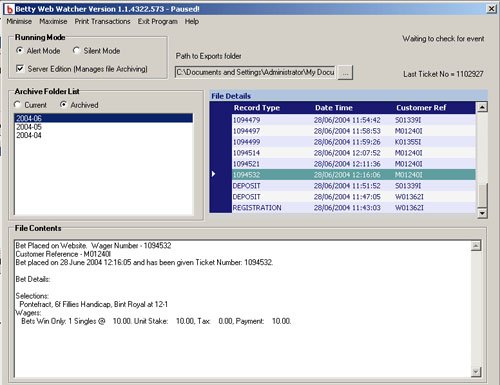
Current Activities
The program defaults to the 'Current Activities Screen' that lists all activities that have occurred that day. Whilst in 'Current' mode the system will periodically check for new activity notifications.
By selecting a file in the 'File Details' window, its contents will be displayed in the 'File Contents' window.
The 'File Details' window may be sorted by clicking on the column headers.
Silent Mode
If the program is set to silent mode, any new notifications will be added to the current list without alerting the user.
By default the system will pop up an alert showing the user the record that has newly arrived. The system will then pause whilst waiting for a response from the user. When the user clicks OK the program will resume.
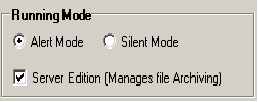
Server Edition
By default BWW is not installed as a server edition.
Note: Only 1 single machine on the network should be flagged as a server.
If BWW is set in Server Edition Mode, it will copy all of the days .bww files to archive folders to perform local house keeping tasks. Therefore the logged in user must have permissions to create folders and move files.
Archived Activities
BWW archives previous activities in monthly folders, allowing for easier access.
Select the archived radio button to list any archive folders. Select a folder to list its contents which are displayed in the 'File Details' window.
Click the required file in the 'File Details' Window to display the file contents.

Note: Whilst viewing any archived data, the program is paused, and will therefore not pick any new activities until the current mode is selected.
Message Alerts
If BWW is set to run in silent mode then message alerts will not appear on screen, they will go straight into the list for viewing when required. However if BettyWebWatcher is set to run in Alert mode then messages will appear as indicated below.
The alert mode is set in the top left hand corner of the screen.
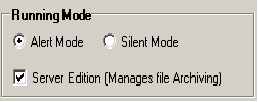
When a new wager or activity is received, and alert box will appear on screen displaying the details.
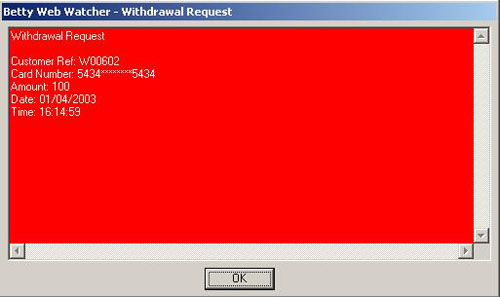
The background colour and caption change depending upon the type of action being processed.
Red = Withdrawal Request
Blue = Deposit Notification
White = Wager Notification
Yellow = New Registration Notification (Currently under development)
Grey = Error Notification (Currently under development)
Print Transactions
BWW now incorporates a search facility that allows you to select the record types that you would like to view, and the date range required. It will then list all matching files in the 'Search Results' window.
Files in this list can be sorted by clicking on the column headers.
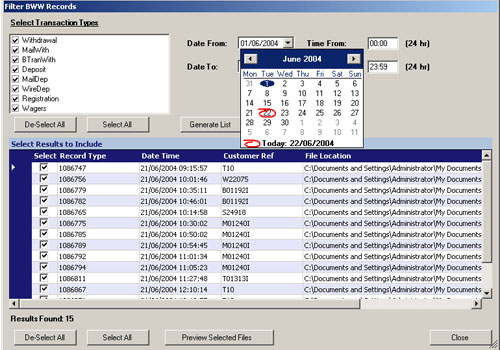
Note: When in Print Transactions Mode, the program will be paused!
You may then Preview the selected files. This list can then either be printed, or saved to disk as a text file.
System Requirements
The basic requirements of Betty Web Watcher are that it is running on one of the following:
- Windows 9x
- Windows NT
- Windows 2000 or above
- Windows XP
Betty Web Watcher monitors a specified folder for notification records (*.bww) created by the website. It then manages the archiving of these files. In order to do this Read,Write permissions will be required on the export directory that has been setup in the Betty Web Interface.
Installation
Betty Web Watcher ships with two types of installation routine.
- BWWSetup.msi (For Machines equipped with the MSI Installer)
- Setup.Exe
Where possible the BWWSetup.msi installation routine should be used. If the msi installer is not available then use the setup.exe routine.
Note: Betty Web Watcher requires the Microsoft .NET framework to be installed on the target machine.
The .Net Framework can be obtained from the Microsoft Windows Update Web Site.
Once installation is complete run the application.
Upon first running the application, you will be prompted to enter the path to the folder which has been designated as the 'Export Folder' within the Betty Web Admin Setup. (E.g. \\webservername\export) This is the folder where the Betty web Site writes its *.bww files.
You can change the path to this folder at any time by using the Browse button.
This completes the installation of the application.