NetBetty: Bet Acceptance Controls
Overview
The most important concern for any bookmaker who operates a website from which customers may place bets, is how to be sure that you only accept the bets which you want.
The Internet is a completely open method whereby customers can place their bets without any direct intervention or supervision by the bookmaker. Normally you would be asked whether or not you wished to accept a bet in a shop or on the phone, and would have the opportunity to decline or modify the proposed bet.
Because you do not have this level of intervention on the Internet it is essential that bets accepted are only accepted on the basis of intelligent and sophisticated rules, which ensure that you only ever take the bets you want to lay.
The ABETA NetBetty website has these rules which allow the bookmaker complete control over what he lays, in a powerful, yet easy to understand way.
This document continues below to specify these controls in fine detail: the next section discusses the concepts that underpin these, and demonstrates how the process works.
The process of bet acceptance asks the following questions, always with reference to the state of your fieldbook on any event at the time each bet is proposed:
- How much am I prepared to lose on any selection in an event?
- Do I want to split that amount up and give it to several customers, or can a single customer have it?
- Is the customer who wants the bet profitable to me on this sport type?
- Do I wish to allow them what they want or cut them down?
- Do I wish to restrict them to one bet on this selection, or shall I let them have more than one bet?
- If it's a multiple bet does its liability fall within the limits I am prepared to accept?
- Is the total potential liability of the proposed bet less than my limit?
Setting Liability Parameters
All parameters relating to Bet Acceptance are set using our GoNetBetty program. Please see the GoNetBetty documentation for more information.
Below is a list of parameters that are used when calculating bet liabilities, and instructions on how to modify them.
Note: GoNetBetty is required to be open to set all of the parameters below.
Event Liability Limit (By Sport Code/Sport Sub Code)
- Click on the "Sport Code Parameters" option in the menu bar.
On the left hand side of the screen you will see a table listing all of the sport codes available within the Betty system. - Select the Sport Code to modify.
- Enter the maximum liability amount for your selection in the 'Maximum Liability' field.
- Click in to any other field to register the value.
Note: The same procedure applies to setting the parameters for the sport sub code.
Percentage multiplier [fl] (By Sport Code/Sport Sub Code)
- Click on the "Sport Code Parameters" option in the menu bar.
On the left hand side of the screen you will see a table listing all of the sport codes available within the Betty system. - Select the Sport Code to modify.
- Enter a value between 0.1 and 1 for your selection in the 'Multiplier to be applied to the Maximum Liability' field.
Note: if you do not want to apply an apportionment between the full and available liability set the [fl] to 1 - Click in to any other field to register the value.
Note: The same procedure applies to setting the parameters for the sport sub code.
Flow Control Factor [f] (By Sport Code/Sport Sub Code)
- Click on the "Sport Code Parameters" option in the menu bar.
On the left hand side of the screen you will see a table listing all of the sport codes available within the Betty system. - Select the Sport Code to modify.
- Enter a value between 1 and 99 for your selection in the 'Flow Rate' field.
- Click in to any other field to register the value.
Note: The same procedure applies to setting the parameters for the sport sub code.
Liabplus 1 Value (By Sport Code/Sport Sub Code)
- Liabplus 1 Value (By Sport Code/Sport Sub Code)
On the left hand side of the screen you will see a table listing all of the sport codes available within the Betty system. - Select the Sport Code to modify.
- Enter the maximum value for the 'Assumed Success Analysis' item 4
(See multiples calculation methodology). - Click in to any other field to register the value.
Note: The same procedure applies to setting the parameters for the sport sub code.
Liabplus 2 Value (By Sport Code/Sport Sub Code)
- Click on the "Sport Code Parameters" option in the menu bar.
On the left hand side of the screen you will see a table listing all of the sport codes available within the Betty system. - Select the Sport Code to modify.
- Enter the maximum value for the 'Assumed Success Analysis' item 5
(See multiples calculation methodology). - Click in to any other field to register the value.
Note: The same procedure applies to setting the parameters for the sport sub code
Single Wager Cap (By Sport Code/Sport Sub Code)
- Click on the "Sport Code Parameters" option in the menu bar.
On the left hand side of the screen you will see a table listing all of the sport codes available within the Betty system. - Select the Sport Code to modify.
- Enter the maximum value for the 'Assumed Success Analysis' item 5
(See multiples calculation methodology). - Click in to any other field to register the value.
Note: The same procedure applies to setting the parameters for the sport sub code.
Customer's Assessment Factor [a]
- Click on the "Client Assessment Rates" option in the menu bar. Note: This option may not be available to some users. If the option is disabled please call A Bet A for details on activation.
- Enter the Betty System Customer Ref.
Press enter or click the 'Find Details' button.
If the customer has been activated for Internet betting, you will see listed in the table below any existing assessment figures that are being applied.
Note: If an assessment has not been entered for the required sport code, when the customer tries to place a bet, the system will create a new record for them using the defaults set in the 'Bet Acceptance Controls' menu.
Customer Overspill allowance [s]
- Click on the "Client Assessment Rates" option in the menu bar.
Note: This option may not be available to some users. If the option is disabled please call A Bet A for details on activation. - Enter the Betty System Customer Ref.
Press enter or click the 'Find Details' button.
If the customer has been activated for Internet betting, you will see listed in the table below any existing assessment figures that are being applied.
Note: If an assessment has not been entered for the required sport code, when the customer tries to place a bet, the system will create a new record for them using the defaults set in the 'Bet Acceptance Controls' menu.
Customer's Absolute Control Flag [g]
- Click on the "Client Assessment Rates" option in the menu bar.
Note: This option may not be available to some users. If the option is disabled please call A Bet A for details on activation. - Enter the Betty System Customer Ref.
Press enter or click the 'Find Details' button.
If the customer has been activated for Internet betting, you will see listed in the table below any existing assessment figures that are being applied.
Note: If an assessment has not been entered for the required sport code, when the customer tries to place a bet, the system will create a new record for them using the defaults set in the 'Bet Acceptance Controls' menu.
Calculation Methodology - Singles
If the stake of the proposed bet is greater than or equal to the Liability threshold amount set in the web site admin section (see web site admin section) then the following calculation stages will occur.
Calculating whether a proposed single wager is acceptable follows a number of cumulative stages:
- Determine "liability limit" on the event; [l]
- Calculate "available liability" on chosen selection;[c]
- Apply the percentage multipliers to the full and available liability. [fl],[al]
- Apply "flow control factor" according to sport code;[f]
- Apply customer's "assessment factor" according to sport code;[a]
- Evaluate customer "overspill allowance";[s]
- Check if customer has "absolute control flag" set; [g]
- If yes for 7, determine open bet liability on current selection for current user [obl] and apply "absolute control factor" [k].
Calculation Methodology - Multiples
The method of evaluating liabilities on multiple bets in the ABETA website is called assumed success (AS) analysis.
The process is an extension of the method for evaluating the liability on a single bet.
The example used below deals with a Lucky 15:
- The proposed bet is sorted into event time order. Where two events are timed simultaneously, there is further sorting by selection name.
- The bet type is passed into the AS analysis function, and the number of unit stakes is derived for the first selection. The number of unit stakes is then multiplied by the unit stake value. This gives the total stake assigned to the first selection.
- At this point the analysis proceeds as for a single bet.
- If the proposed bet passes this stage, it is then subject to further AS analysis. At this point an assumption is made that the first selection has won, and the running on liability is calculated with another call to the AS function. This yields a potential return, which is compared to the liabplus1 field value in the sportcode/sportsubcode table. In this table the value of max_liab is used as the 'game limit' when referencing a single wager. The liabplus1 field is used when referencing the putative 'game limit' on the event, given the assumption that a previous selection in a multiple wager has won. This value can be set individually against a sportcode/sportsubcode, or can be set as a default expressed as a multiple of max_liab.
- If the potential return is less than the value in liabplus1 then the bet passes. A third and final stage of AS analysis is then performed which yields the running on money for the third selection and the potential return. This is compared to the liabplus2 field value in the sportcode/sportsubcode table. The liabplus2 field is used when referencing the putative 'game limit' on the event, given the assumption that the two previous selections in a multiple wager have won. It is set in the same way as liabplus1.
- If the potential return is less than the value of liabplus2 then the bet passes and is accepted.
- The Potential Return of the bet is calculated and tested against the Single Waer Cap. If this test passes then the bet is accepted
If a bet fails any of the stages of analysis the customer is provided with a message that details the permissible stake.
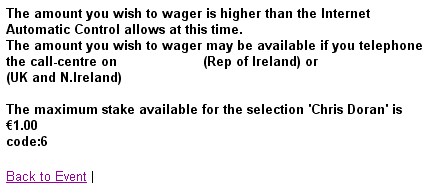
Irrespective of the number of selections in the wager the AS proceeds for up to 3 selections.
Web Site Default Settings
Betty Web stores a set of default values that are used when new records are created for a customer.
Note: The values for liabplus1 and liabplus2 are set in the GoNetBetty application.
These values are:
- Event Maximum Liability = £5000.00
- Customer Assessment Factor = 1
- Flow Rate = 5
- Liability Threshold = £1.00
- SP Notional Odds = 5
- FL_Limit = 1
These values can be changed using the GoNetBetty application.
Specific Event Settings
You can set specific liability parameters for an event where necessary by using the GoNetBetty application.
- Select an Event file from the drop down list
- Select a Meeting from the drop down list
- Select an Event
- Enter your required Liability parameters
- Click save