NetBetty: GoNetBetty
Introduction
GoNetBetty is used to undertake the following tasks:
- Activate/De-Activate existing customer accounts for use with the web site
- Manage a customers Absolute control Factor and Client Assessment Rates for individual Sport Codes
- Manage the default liability parameters for Sport Codes as Sport Sub Codes
GoNetBetty is the key program in controlling the liability amounts available to the web site for each client, and is used to limit the amounts that can be wagered by each customer on an individual basis.
Configuration Settings
To access this screen click 'Configuration/Default Settings' from the menu bar.
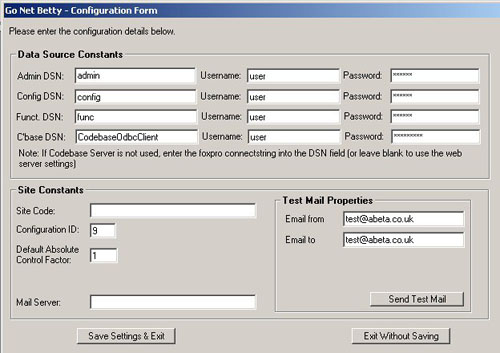
Data Source Constants
Note: They may have been set up when the web site was installed, and depending upon your type of installation these may be replaced with Microsoft MSDE Tables. If this is the case then your DSNs should connect to the required MSDE Database.
In order for GoNetBetty to communicate with the web site, you will need to configure the Data Sources for the items below:
- Admin DSN - DSN for bettyadmin.mdb - Enter Username and password if required
- Config DSN - DSN for betting.mdb (this may be your company name) - Enter Username and password if required
- Funct DSN - DSN for Functionality.mdb - Enter Username and password if required
- C'Base DSN - DSN for Code base server client odbc (see Codebase Installation Notes)
The CodeBase Server DSN is only required where the web site has been configured to use IP based Connections. If the server is configured to you UNC connections then you will need to enter the Foxpro Connection string. (You may leave this field blank to use the same settings as configured for the web site).
Site Constants
- Site Code - this will be your company name
- Configuration ID - Defaults to the setting used in Betty Web Admin for the web site. It represents the current configuration used for the web site.
- Default Absolute Control Factor - Defaults to the setting used in Betty Web Admin for the web site.
Email Setup
Enter the IP Address of your mail server. You can then test whether the configuration is correct by entering the required email addresses in the email from and email to boxes.
You can send yourself a test email by clicking the 'Send Test Mail' button.
Note: the email addresses are not saved with the program
Note: You must ensure that the machine has access to your mail server, and that the email from address is recognised by your mail server as a valid email address. This is the prime cause for email failures.
Located within the configuration table of the database (named in the above DSN) are 4 fields that allow you to customise the response sent via the confirmation email. (See Betty Web Admin)
- IntAccSetupEmailfromadd: email address from which email will be sent (eg. internetadmin@yourdomainname.com)
- IntAccSetupEmailfromName: The name shown for the email (eg. Internet Account Department)
- IntAccSetupEmailSubject: Message subject (eg. Internet Account Activation)
- IntAccSetupEmailBodyText: Text that will appear at the beginning of the email.
Activate/De-Activate Account
To enable an existing account for Internet betting click the Activate/De-Activate Account from the menu bar. This will open the following screen:
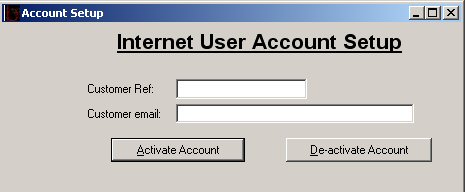
- Enter the Customer Reference into the first field.
- Enter the customers email address into the second field.
- Click the 'Activate Account' or 'De-activate Account' button as required.
GoNetBetty will check that an account exists for the entered customer ref. If and account cannot be found then you will receive a warning message to that effect.
Once the account has been verified you will receive a confirmation message on screen notifying you that an email has been sent to the customers email address.
Account Activated
The account is now operational and can receive bets via the Internet.
A set of default liability parameters will be created (if they do not already exist from a previous active session) which can be modified using GoNetBetty.
Note: If you have the 'client liability assessment' add-on enabled. When the account is activated, the system will update the customers account details with the default assessment liabilities for each sport code.
Account De-Activated
The account is now disabled and cannot receive bets via the Internet.
Note: If a customer is currently betting on-line. The change will not take effect until the customer's current browser session is terminated.
Change Customer Email Address
To change a customers email address click the Activate/De-Activate Account from the menu bar. This will open the following screen:
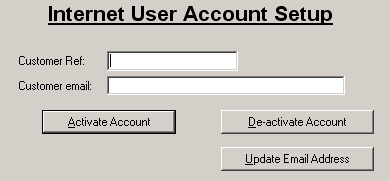
- Enter the Customer Reference into the first field.
- Enter the NEW customers email address into the second field.
- Click the 'Update Email Address' button.
GoNetBetty will now check to ensure that a customer exists for the Customer Reference and will update the customers record with the new email address.
Modify Client Assessment Rates
If you have the 'client liability assessment' add-on enabled then you will be able to select 'Modify Client Assessment Rates' from the menu. This opens a form that will allow you to manage the Sport Code Liability Assessments for each customer.
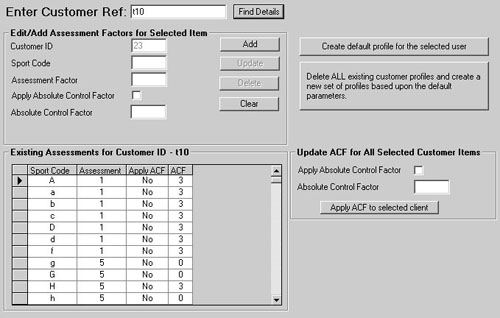
1. Enter the customer ref and click the 'Find Details' button to display the customer's current Liability settings.
Note: If the account has not been activated for the Internet, you will be asked if you want to activate it.
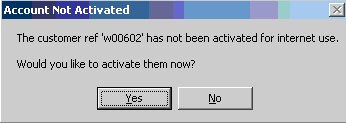
By clicking 'Yes' you will open the account activation screen.
2. Once a customer has been selected, you will see a list of sport codes that have been allocated with the assessment, whether to apply the ACF (Absolute Control Factor) and the ACF value (Refer to the liability calculations to see how these values are used)
Add New Sport Code Assessment
Ensure that a customer has been selected.
To add a new assessment, type the sport code (Case Sensitive) and assessment factor (Must be numeric) into the boxes provided and click the 'Add' button.
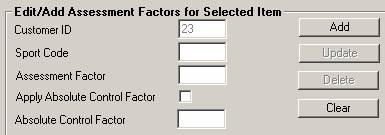
The system will check to see if a record already exists for this customer and will not allow you to duplicate it.
Modify Existing Sport Code Assessment
Ensure that a customer has been selected.
To modify an existing record, double click with the left mouse button on the entry you wish to change. This will add the contents to the edit fields.
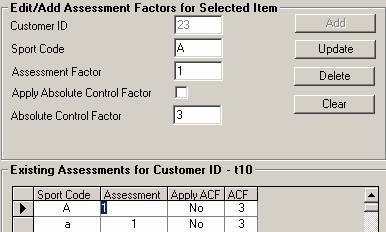
Click 'Update' to save your changes.
Delete Existing Sport Code Assessment
Ensure that a customer has been selected.
To delete an existing record, double click with the left mouse button on the entry you wish to change. This will add the contents to the edit fields.
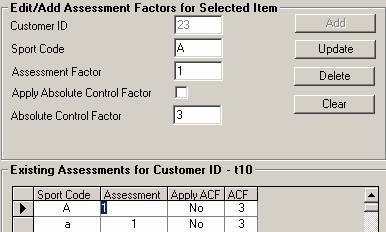
Click 'Delete' to remove the record.
Modify ACF for all Sport Codes for Selected Customer
Ensure that a customer has been selected.
You can apply or modify the ACF factor for all Sport Codes for a selected user in one operation. This would be useful when changing whether to apply the ACF for example.

You do this by ticking the 'Apply Absolute Control Factor' box and entering the required amount in the box below.
Note: You can use the two boxes independently. E.g. To apply all you can tick the box, but leave the ACF Box blank, and it will not change the existing amounts.
Add Defaults - Sport Code Assessment
Ensure that a customer has been selected.
You can add the default settings for all Sport Codes by clicking the 'Create default profile for the selected user' button. If any existing records exist for the select customer, they will be overwritten by this action.

This will add records for all sportcode and sport sub codes using the default values for Client Assessment, ACF, and Apply ACF set in the Betty Web Admin Utility for managing the web site.
Create Default Sport Code Assessments for All Customers
You can erase all current customer liability information and replace it with the default settings at any time by using the 'Delete All' button. You will be prompted to confirm this request. Anew set of sport code records will be created for all current Internet customers.
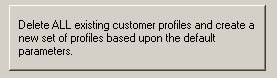
Apply Global ACF (Absolute Control Factor) Updates
The ACF, and whether to apply the ACF can be set for all customers who are registered for Internet betting by selecting 'Apply Global ACF Updates' from the menu.
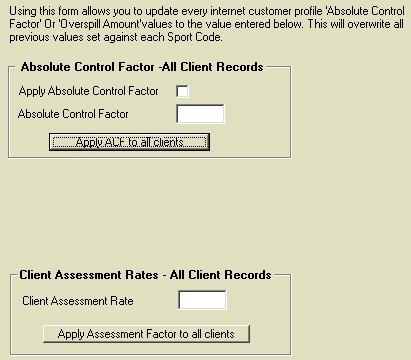
You do this by ticking the 'Apply Absolute Control Factor' box and entering the required amount in the box below.
Note: You can use the two boxes independently. E.g. To apply all you can tick the box, but leave the ACF Box blank, and it will not change the existing amounts.
Modify Sport Code Liability Parameters
You can modify the parameters set against the Sport Code and Sport Sub tables to affect the liability calculations. (See Liability Calculations) By selecting the above menu item you will see a list of Sport Codes and Sport Sub Codes.
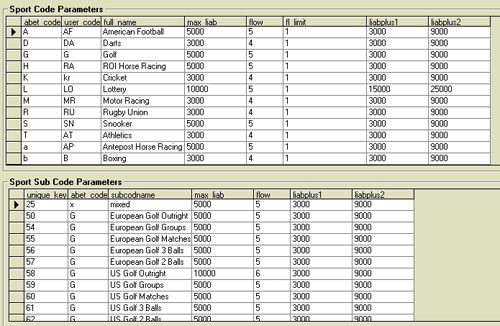
Select the required sport code/sub code and enter the required amounts.
Event Specific Liabilities
You can override the default liability settings for individual events by creating a liability entry from this menu.
Once you have opened the form, select the event file, meeting and event that you require. This will place an entry in the Liability Amount Frame. You will be able to tell if this is an existing record or not because an existing record will have a record Id number.
Enter the Required Liability Amounts and click Save to apply the changes.
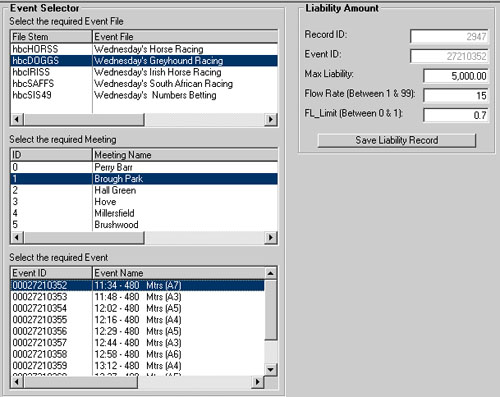
Note: In order for this functionality to be available, you are required to be running betty32.dll and bettyweb.dll and for the target machine to be configured correctly. For further information, please contact Technical Support.
Resetting the Bank channel
From time to time it may be necessary to reset the bank channel. This usually occurs when an EFT Transaction has not been successful.
To do this click 'Reset Bank Channel' from the top menu.
You will receive a message indicating that the channel has been reset.
System Requirements
The basic requirements of Betty Web Administration are that it is running on one of the following:
- Windows 9x
- Windows NT
- Windows 2000 or above
- Windows XP
Betty Web Administration uses the Codebase ODBC Drivers to access the BettyWeb information. These drivers are IP based and therefore, if Betty Web Administration is being installed on a machine other than a local network. The target machine must be able to communicate by TCP/IP with the machine storing the BettyWeb information.
Installation
Betty Web Administration ships with two types of installation routine.
- BWWSetup.msi (For Machines equipped with the MSI Installer)
- Setup.Exe
Note: Where possible the BWWSetup.msi installation routine should be used. If the msi installer is not available then use the setup.exe routine.
The .Net Framework can be obtained from the Microsoft Windows Update Web Site.
Once installation is complete run the application.
This completes the installation of the application.
Installation
Using the installation Routine.
A setup.exe installation routine is available from Abeta. This will install the GoNetBetty program and register any necessary components.
Manual Installation. (This will require the registration of components using regsvr32)
Complete the following:
- Install W3 Jmail(w3JMail42Personal.exe) to your machine
- Ensure that Microsoft Data Access Components are present on your machine
- Copy and register the following files to your Windows System Folder
- MSADODC.OCX
- MSDATGRD.OCX
- TDBL7.ocx
- XADB7.ocx
- Copy the GoNetBetty.exe file to the desired location on your machine
Prior to running this program
You will need to establish that the ODBC System DSN's have been set up to the following MSDE databases.
- Bettyadmin.mdf
- Betting.mdf (This may be your company name)
This completes the installation of the application.
Note: In order to use the specific event liability functionality, the target machine must be running the Betty32.dll and BettyWeb.dll and be configured correctly. For further information on this please contact technical support.